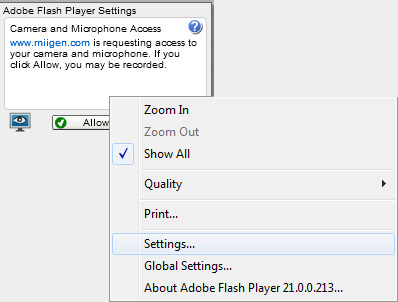|
2) Press the orange circle button with the microphone icon next to the voice record label.
3) You will be asked to allow the microphone, as seen in the below screenshot. Click ‘Allow’ within the small popup as shown below and the recording will begin.
4) To allow the permissions to be remembered, instead of clicking ‘allow’, right-click within the ‘Camera and Microphone Access’ pop-up. On the dropdown menu, click on ‘Settings…’
5) And then select the ‘Remember’ checkbox to set the browser to remember your choice. Click ‘Allow’, finally click ‘Close’ as in the below image.
|
How do I let Miigen remember microphone access using Internet Explorer?
Related Articles
Share this article
Share on Facebook
Ask us a question on Messenger
If you need further support, get in touch with us on Messenger via our Facebook Page. Click the button below to start a conversation!
Get in touch via Email
Find out more about Miigen or any issues you may have using the platform by sending our Support team an email! Send an email