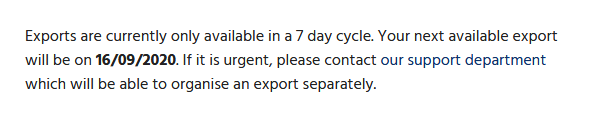Miigen is committed to make it as simple as possible to export your personal information from your Miigen account.
To export your account:
1) Log into your Miigen account and from any page, click your profile picture/name and select ‘Settings‘.

2) Under the ‘General‘ settings, scroll down to the bottom on the page and look for the ‘Manage your account‘ section.
3) Click on the yellow ‘Export account‘ button

- This will take you to the export account page.
When you reach the export account page, it will explain some information for you to complete the export.
One key part here is to highlight that you can only export your account once every 7 days. On occasions, we appreciate that you may need further exports, and if this is the case you can email us via the support link on the page.
Available exports
You may have exports already available to download. These will appear under the ‘Available exports‘ section and will give you a ‘creation‘ and ‘available to‘ date. Our system will automatically delete the export when it expires, and your next available export will be available the day after the current export expires.

he icon to the right of the dates is how you start the download to save it to your chosen location.
Creating your export
Below the available exports area, there will be a yellow ‘Export account‘ button to click which will generate your export. The page will refresh and will create the export in the background, allowing you to carry on using the site. Depending on the size of the export itself, this may take a several minutes and a message may briefly appear before the page refreshes.
Once the export is finished, you will receive a notification saying it is ready to download and you can download it from the export accounts page.
If you are within your cooling off period between exports, you will not be able to see the yellow button. Instead, you will see a message, stating when the next available date to export will be. An example is as follows.