1) First, click on one of your folders on the Mii-Vault page.
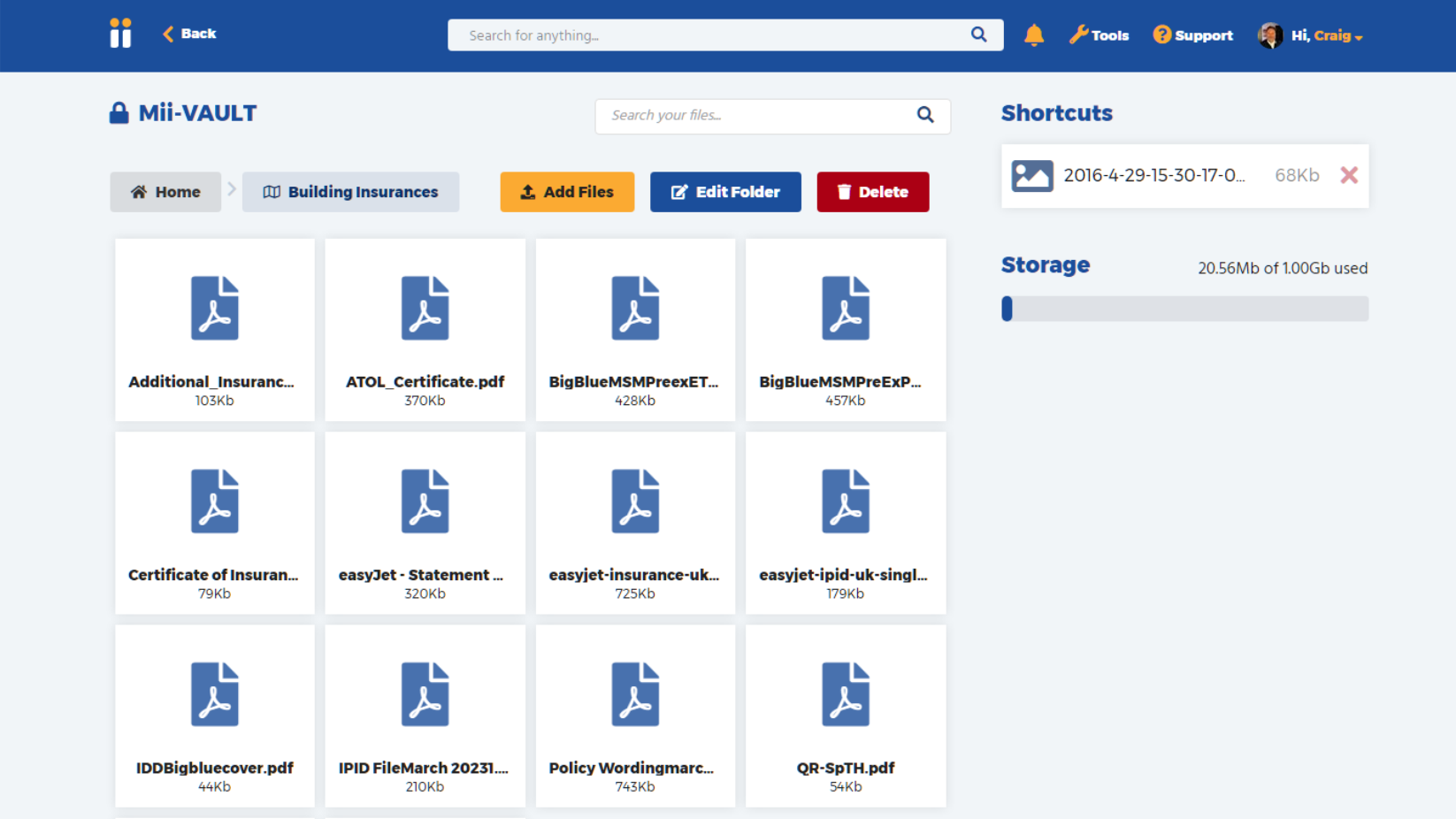
2) When in the folder view, you can click on the orange button “Add Files”. That will display the below ‘Choose Files’ popup

3) When on the ‘Choose files’ popup, click the orange button ‘Add Files’ which will bring up your browsers file selection window. Alternatively, you can drag & drop files into the grey dotted area containing the orange Add files button.
4) After selecting files the upload progress will be displayed, as in the below example. Please note that this process can take many minutes if the files are large, as the files are secured and sent onto our offsite storage.

5) Once the uploads are complete, you can add in an optional title to display when viewing your Mii-Vault folders in the textbox ‘Enter an optional title for this file’.

6) You have the option here for choosing a custom icon for the file, if you click on the downarrow next to the icon, as in the screenshot below, you can then click on one of the various icon options.
![]()

