1) First, click on one of your folders on the Mi-Vault page.
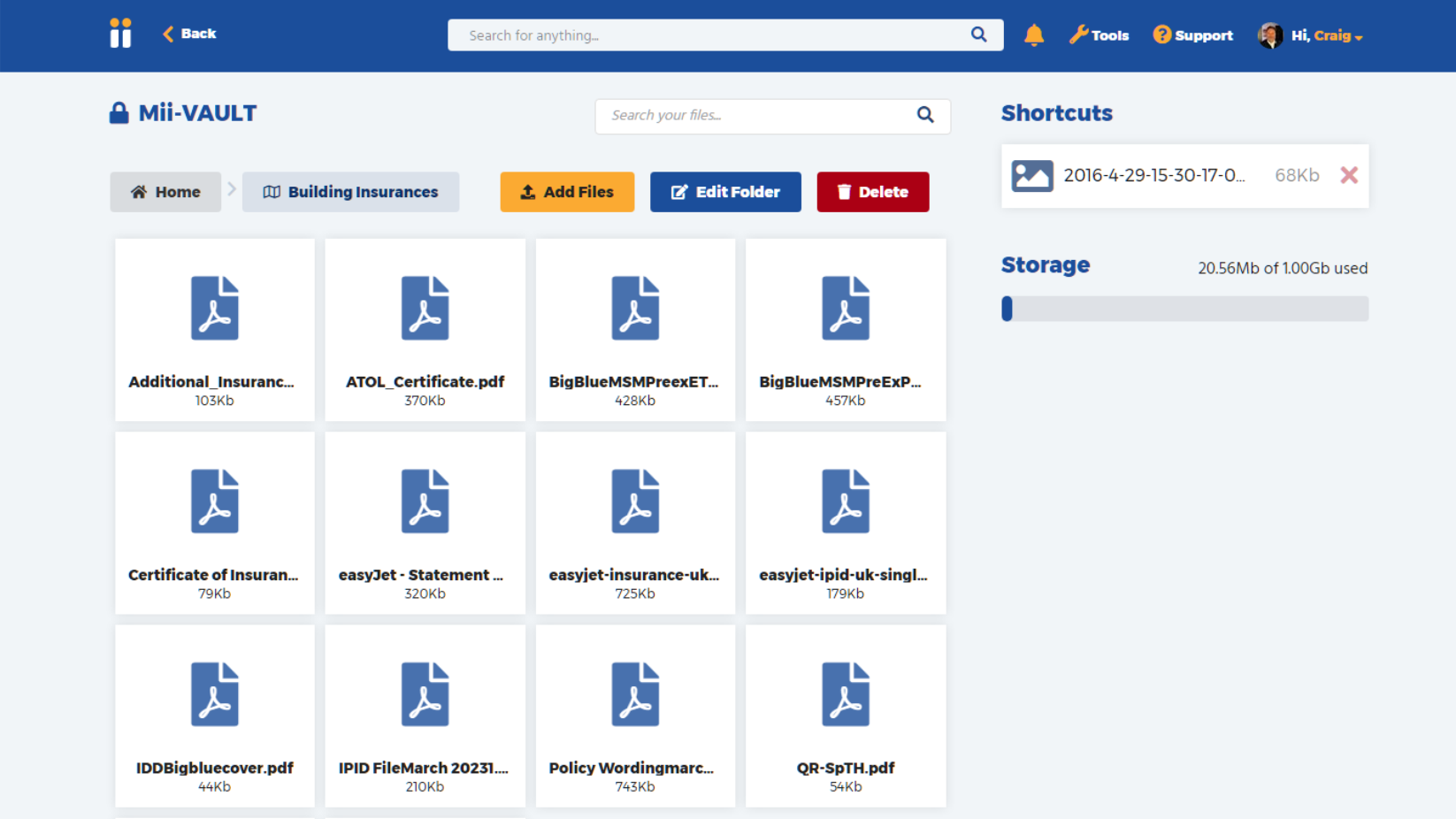
2) When in the folder view, you can click on the orange button “Add Files”. That will display the below ‘Choose Files’ popup

3) When on the ‘Choose files’ popup, click the blue button first on the left ‘Your Miigen Photos’. This will bring up a window containing your Miigen photos where you can browse the albums and select the images you wish to add.

4) After your images have been selected, the below progress notice will be displayed.

5) After those images are secured, you will have an option to change their display names, as in the below screen. Click in the text box with ‘Enter an optional title for this file’ to change title.
6) You have the option here for choosing a custom icon for the file, if you click on the downarrow next to the icon, as in the screenshot below, you can then click on one of the various icon options.
![]()

