With this being the case, you can now freely download a copy of your images. Our system will recognise the biggest version of the image, most likely our ‘large’ size, but if you add images via our partner Vivid-Pix, there will be a hi-res version of the image.
Miigen is a great believer that all the information on your account belongs to you, and you can download your images from photo albums at any time.
Below, the article explains the following:
- How to select and start the download images process
- What to do when the images finish downloading and how to save to your device
How to select and start the download images process
To begin the process of downloading images from one of your photo albums, ensure you are in the ‘Photos‘ tool, then select one of your albums from the ones available.
Once you have selected an album, the photos will load up. If there are images inside the album, you will see a ‘Download Images’ button on the left-hand side of the menu. On a mobile device, this button is situated at the top of the screen just under the blue top bar.


When you click the ‘Download Images’, or ‘Download’ on a mobile, you will first see a dialog box which will give you are brief explanation of how to select, download and cancel the selection feature.

|
Below, the article explains the following:
How to select and start the download images processTo begin the process of downloading images from one of your photo albums, ensure you are in the ‘Photos’ tool, then select one of your albums from the ones available. Once you have selected an album, the photos will load up. If there are images inside the album, you will see a ‘Download Images’ button on the left-hand side of the menu. On a mobile device, this button is situated at the top of the screen just under the blue top bar.
When you click the ‘Download Images’, or ‘Download’ on a mobile, you will first see a dialog box which will give you are brief explanation of how to select, download and cancel the selection feature.
You are free to read this information or if you are familiar with the process, this box can be closed. After closing the box, you will notice each image will have a blue box in the top right-hand corner which can be toggled to select the image. If it is a selected image, a tick will appear.
After you have chosen all the images you wish to download, go ahead, and click the orange ‘Complete Download’ button. This will ask Miigen to gather all your images into one single archive file (called a zip file) and within this, all your chosen images will be.
You will also notice a red ‘Cancel Download’ button which reverts the display back to the default setting. What to do when the images finish downloading and how to save to your deviceDownloading a set of images can take a while so when Miigen has finished processing the list of images you have asked to download, a browser dependent box will appear asking you what you would like to do next. Each browser acts slightly differently to one another. Firefox
Chrome
Edge
After the browser has downloaded the file, you can either use the control to open the file, save it, or view it in a specific folder that is a setting on the browser. Once you are in the file or folder, you can then extract the files or move the zip file to a location of your chosen, e.g., a removeable USB drive. If you are using Miigen on a public computer (e.g., at a library or a conference), please clean up your zip file by removing it as after you have vacated the computer, your downloaded file may be views by the next person if it is left. |
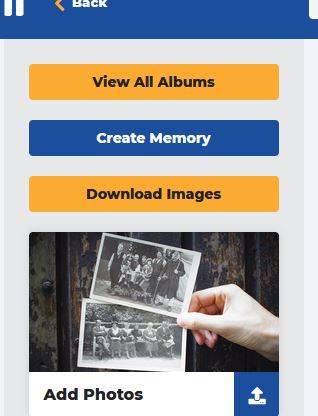

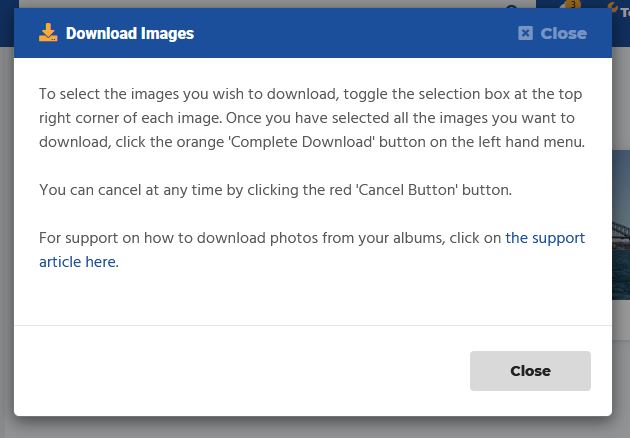
 +
+




